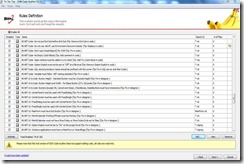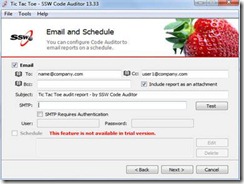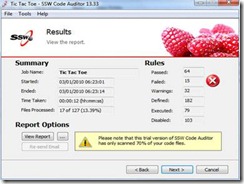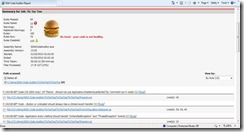I noticed there are a few quiz creators in the market some of which are desktop programs which run locally on the user’s computer. There are also however some online quiz creators but I did not find them appealing not because of their features and functionality but because of their dependence on having an internet connection in order to use them. Dependence on internet to use a program and the fact that you don’t own the program to be able to create quizzes on demand and at will is a turn off for me. I found three desktop quiz creator programs that really caught my attention; QuizBuilder, QuizMaker, and QuizCreator. Each of these quiz creators are themselves not bad and have basic building blocks of any quiz but I took a hard look at where they stand in terms of price, features, that set them apart from the other two quiz creators. I found that QuizCreator has the right balance of features and price. In other words, QuizCreator has many advanced features for a reasonable price. QuizCreator edged out as a clear winner to me.
The user interface is very clean and uncluttered. It is in fact very intuitive and all functions and buttons are easily accessible. Quiz Creator supports nine different types of questions.
· Multiple Choice Single Response
· True or False
· Multiple Choice Multiple Response
· Fill in the Blank
· Matching
· Sequence
· Word Bank
· Click Map
· Short Essay
Each of these question types can be easily added with just a single mouse click. Each type of question supports the following.
· Customizable font settings.
· Separate feedback for the correct and incorrect answer per question.
· In some questions such as multiple choice questions a separate feedback can be provided for every multiple choice.
· Feedback can be customized using fonts, colors, picture, equation, and a custom audio.
· Branching to continue to the next question, finish the quiz, or jump to a specific question.
· Scoring can be done per answer or per question.
· An image can be imported or a screen capture inserted into the question or answer.
· An illustration can be added to a question to provide visual cue or picture relevant to the question.
· Separate audio can be imported or recorded live for every question.
· A very useful feature in Quiz Creator is Text to Speech conversion where with one mouse click the text question can be converted to speech.
· Flash format (SWF or FLV) movie can be inserted for every question.
· An equation editor is available to insert equations into the questions and answers. This feature is particularly useful in creating questions involving equations.
· A notes editor is also available to include additional information about the question or the answer to the quiz taker.
· Each question can be previewed using a preview button without having to run the entire quiz.
· Five difficulty levels namely very easy, easy, moderate, difficult, very difficult are available which can be set per question.
· The number of times (attempts) the quiz taker is allowed on a question is also configurable giving the quiz author flexibility in controlling the number of retry attempts per question.
· Each question has a user configurable scoring system where points can be assigned for correct or incorrect answer. Positive points and negative points are available in the scoring system where positive points can be assigned for correct answer and negative points for incorrect answer. Of course the number of points per question whether positive or negative is configurable.
Quiz Creator provides ability to add custom quiz properties to tailor the quiz to suit ones needs. The information includes quiz title, author information, introductory page, quiz image, quiz statistics, time limit for the entire duration of the quiz, time limit for each question, submit answer one question at a time or all at once, show answer immediately after submitting a question, allow quiz taker to review answers, number of quiz attempts, random presentation of quiz questions, quiz passing percent, show customized message for a correct answer or incorrect answer, display quiz statistics, take quiz taker to a specific web page depending upon if the quiz taker passed or failed the quiz, password protect the quiz, globally set points, difficulty, feedback, font or randomization of questions to apply to the entire quiz.
Quiz Creator provides many quiz player templates that can be customized by adjusting the theme, background color, toolbar color, panel color, highlight color, appearance of paper, background sound, and quiz text and label settings. Quiz author can also control the layout of the quiz by adjusting the image location, number of columns for choices, numbering of questions, and display settings such as quiz title, capability to print, audio icon, question flag, question points, question type, etc.
Quiz Creator also provides capability to preview the entire quiz without having to publish the quiz. This is a useful feature when you want to test the quiz for bugs or errors and fix them before actually publishing and releasing the quiz to end users.
Quiz Creator provides capability to publish the quiz to many common multimedia formats including Flash for easy deployment on the web, SCORM or AICC package for LMS, Auto Play Exe for CD delivery, or Word/Excel quiz for easy printing and distribution using hard or soft copies.
Overall QuizCreator by Wondershare is an excellent quiz making software that is very easy to use, produces quizzes that are professional, secure, interactive, fun, rich in multimedia, easy to deploy and distribute, and above all is very cost effective. This is a must have for anyone interesting in developing quizzes. Make a Quiz and Get QuizCreator 50% off.

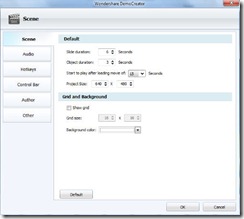
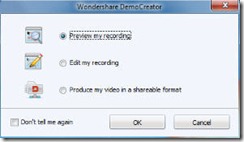




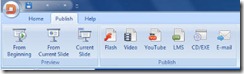
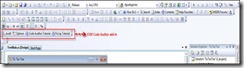

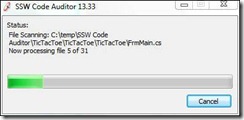

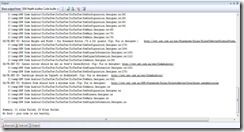



![clip_image012[1] clip_image012[1]](https://blogger.googleusercontent.com/img/b/R29vZ2xl/AVvXsEiQ_lR-GGxpN7dqnR_QAO-G_F-jRDOCsQQa5AT-w6SNJbpBiKzT6mYeckT3X3VgpmdEqD4tiRFM2X-xRxGwh1pIH-HczVwnrRm9k2ANxggzH9vmtPwRsdtATQmc6AoX-J2mZkJicn3tvrfP/?imgmax=800)